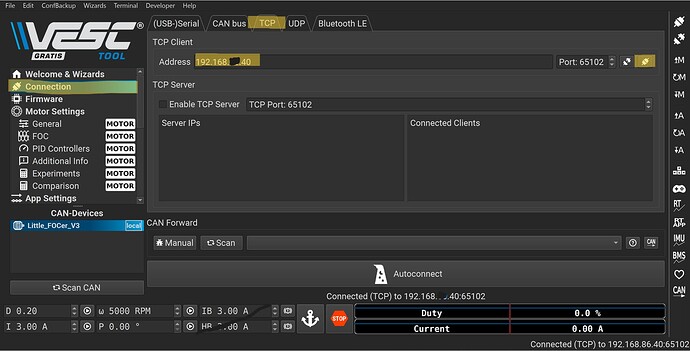I find the Desktop VESC Tool is the easiest way to load firmware and save config files, but I sometimes struggle with connecting the Controller to a PC via Bluetooth. Here is a quick guide to help:
Unfortunately you cant connect the controller directly to a computer. You must connect though a phone or tablet app.
-
(Connect your controller to phone or Tablet with Bluetooth) I have difficulties connecting the Lil Focer with iPhone and use a Android Tablet for all of my tuning. Make sure your controller is not connected to any other apps like Float Control or it will not connect. Open VESC app on your tablet of phone and connect controller. Note that you cant connect the Focer Bluetooth through setting, its only recognized through the VESC app.
-
Connect the connected phone or tablet to WIFI. Some public connections will not Bridge. I use my phone hotspot when away and on my laptop.
-
Check the “Active Bridge” box on the lower left of the app’s main page. Make note of both the TCP Port and IP(s) numbers
-
Connect your computer to the same WIFI and open VESC Tool
-
Connections (Left) → TCP Tab (Middle Top) → Confirm Address & Port #s match → Connected Plug Icon (Top Right)
From here, you can reconnect with the connected plug icon in the tool bar on the right at if you lose connection.
6 Likes
At least on my Windows box, if I pair my VESC with Windows first and then do the BLE scan in VESCTool, it works just fine. (E.g., Settings → Bluetooth & devices → Add device → Bluetooth. Look for your VESC in the list and connect. Now try VESC Tool.)
You need to pair your board with Windows first.
On Windows 11, Settings → Bluetooth and devices → Add device → Bluetooth device. (Find your VESC and add it.) Now start VESCTool and do a BLE Scan.
1 Like
Great tip, we gonna add it to the tutorial section!
Does anyone know how to pair VESC controller on MacOS? In the Bluetooth device finder my Lfoc 3.1 is not showing up.
maybe we should wait with adding this tip until we’ve confirmed that people can reliably do Firmware updates from Windows using this method…
1 Like
Agree!
Would be great if anyone could run some tests whether the steps of @hackjealousy also work reliably when Flashing Firmware etc via this connection method?
The oringinal post was written before 6.0 and I have been using the direct Bluetooth method recently. It’s a bit buggy, but works. I had multiple Bluetooth devices connected on my computer and had to remove all of them except the FOCer to get VESCtool to select it.
It does seem to work better than the bridge once it is connected. I upgraded to Float V1.0 without problem, but ave not done firmware update.
Word of warning when using multiple Bluetooth devices including PC. Had an experience with to many BLE devices attempting to “auto connect”, making it difficult to connect anything to the FOCer. It was hard to ID what was actually connected and blocking other devices.
When in doubt, shut everything down that’s in range of the FOCer and focus on the one device you are trying to use. Also don’t suggest “Pairing” device in “Connections” as it will lock you out of other VESCtool devices, even when it’s not connected to the “paired” device.
I will update the main post soon to clarify the addition of Bluetooth option soon