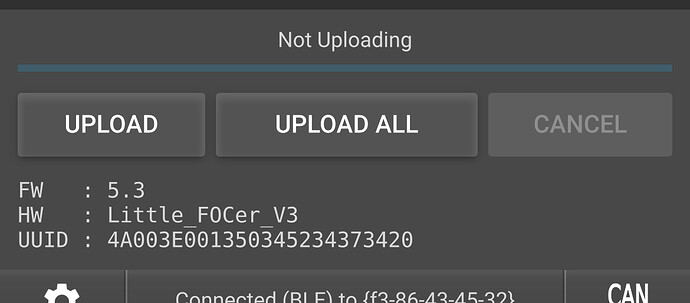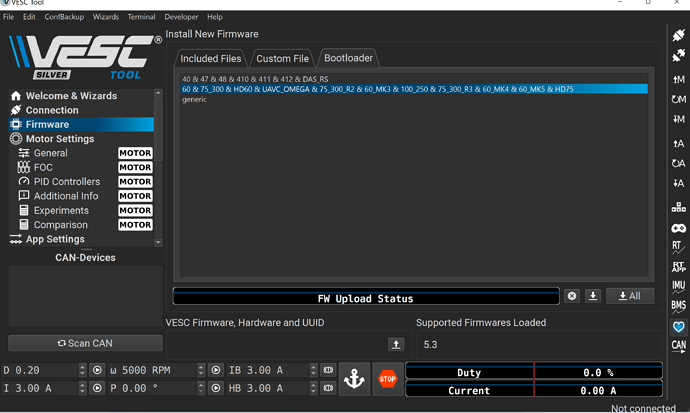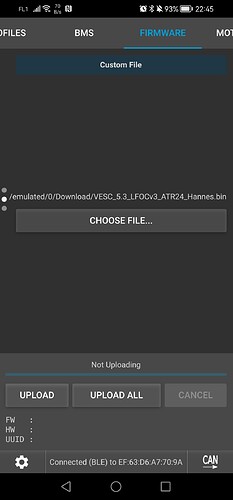High Level Steps
- Backup
- Load Firmware
- Load the Float Package
- Restore
Do it from the PC, not from the phone if at all possible. This way you can save/load XML files in addition to doing the backup/restore thing.
CAREFUL: If you use a custom file you have to make sure you pick a file matching your exact hardware version. LFOCv3 requires LFOCv3 firmware, not LFOC firmware!
Which firmware file to pick
Since 6.0 the built-in file works just fine - in that case you don’t need to worry about which VESC you have!
If you need a custom file you need to know what VESC you have, if you’re not sure, the firmware tab in your phone/desktop app will tell you what firmware you’re on, like this:
Now in the ZIP file you look for a file in a folder with the same name as your firmware name, and then it’ll be VESC_Default.bin - or more recently the filename will match your VESC name!
Make sure you pick the .bin file and not just the folder it’s in!
How to tell whether the firmware download worked?
After reconnecting check the firmware version, it should match the new version you loaded.What if it the firmware just never changes? You may need a new bootloader
If you don't get the new firmware despite a "successful" download then you may need a new bootloader. It's super easy: go to the bootloader tab and hit download, there's only one to choose from - when that's done try the firmware download again.If there’s more than one you usually pick generic, unless one of the ones offered has your VESC hardware name in it. Note: “60” is the name of the Trampa 6 and all VESC 6 compatible clones…
This is a very common problem on new VESCs that don’t have the latest bootloader installed from the factory.
Firmware Uploads from an Android Phone
Uploading VIA PC Bridge across my android phone was giving me upload time outs at various points.Copy the bin file you want to use to an android phone in the following path:
\Internal storage\Android\data\vedder.vesctool\files\Pictures
*i’m not sure if you can do this direct from the phone, the default file manager doesn’t support it browsing to this even with show system files enabled. i used a USB connection to my pc and copied it using windows explorer.
next from the firmware section in the vesctool app, swipe down one screen and you will get the option to chose the file to upload, when you browse it will take you direct to the folder you just copied the bin file too, select it, and then press upload. this worked on the first attempt for me.