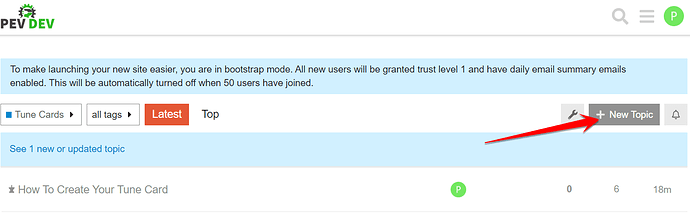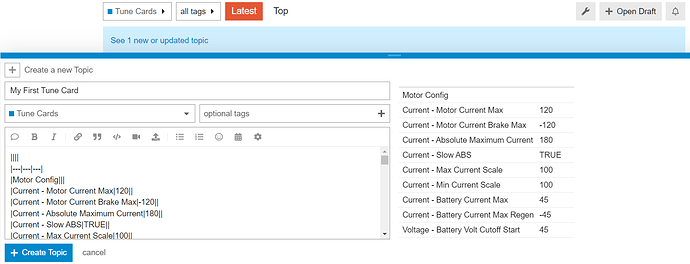Tune cards are a standardized list all of your build configuration and settings. These can be used to help troubleshoot issues with your build or just easily share your settings with others.
To create a new tune card, you will need to enter all of your settings. Be sure to visually check and copy all of your settings directly from the app to ensure your settings are indeed what is running on your build.
Start with this template. Fill in all of the values in the template from the settings read from your build in the app. Tune Card Template - Google Sheets
After you have entered all of your settings, click as shown below to select the entire sheet. Then press CTRL+C to copy the selection.
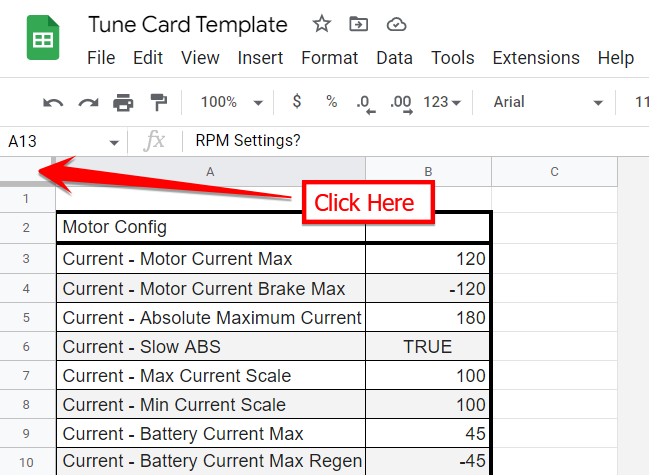
After copying all of your settings values from the sheet, in a separate browser tab or window, go to the Tune Cards category in pev.dev From there click + New Topic (shown below) to create your new topic/tune card.
IN the New Topic page, just name it whatever you want, then hit CTRL+V in the body to paste in all your values from the template sheet. Then click + Create Topic.
And that’s it. Now you can easily share all of your build settings with others with the link for this topic. Copy the link and put it in your profile settings or you can post in topics and replies as needed.
Editing is pretty straight forward, you just need to navigate all of the pipe characters and change the values you need to change.